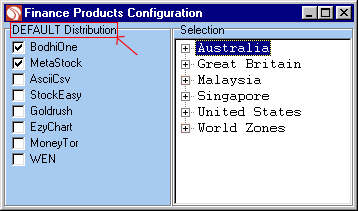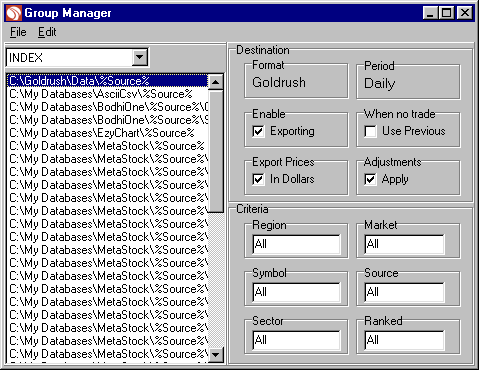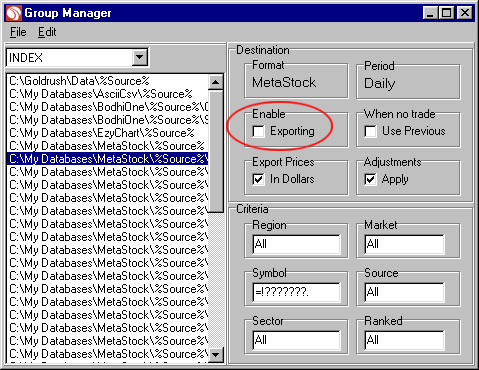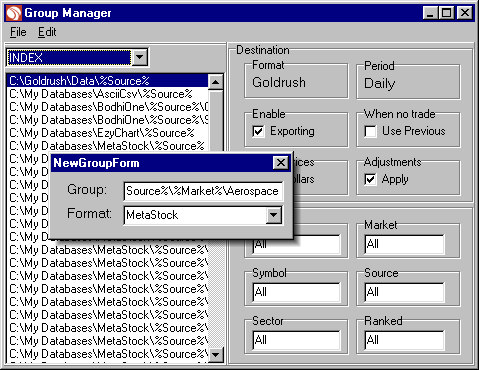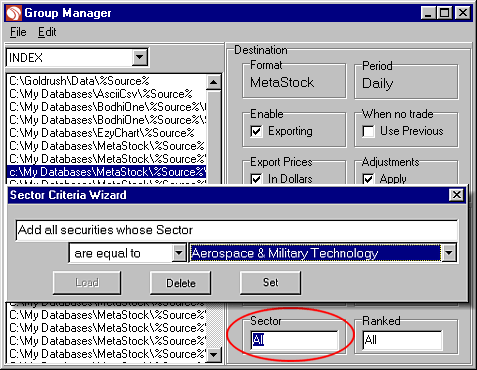| Directory |
Sector Filtering |
| c:\My Databases\MetaStock\%Source%\%Market%\Aerospace |
Aerospace & Military Technology |
| c:\My Databases\MetaStock\%Source%\%Market%\Appliances |
Appliances & Household Durables |
| c:\My Databases\MetaStock\%Source%\%Market%\Automobiles |
Automobiles |
| c:\My Databases\MetaStock\%Source%\%Market%\Banking |
Banking |
| c:\My Databases\MetaStock\%Source%\%Market%\Beverages |
Beverages & Tobacco |
| c:\My Databases\MetaStock\%Source%\%Market%\BroadcastPublishing |
Broadcast & Publishing |
| c:\My Databases\MetaStock\%Source%\%Market%\BuildingMaterials |
Building Materials & Components |
| c:\My Databases\MetaStock\%Source%\%Market%\Business |
Business & Public Services |
| c:\My Databases\MetaStock\%Source%\%Market%\Chemical |
Chemicals |
| c:\My Databases\MetaStock\%Source%\%Market%\Construction |
Construction & Housing |
| c:\My Databases\MetaStock\%Source%\%Market%\DataProcessing |
Data Processing & Reproduction |
| c:\My Databases\MetaStock\%Source%\%Market%\Electrical |
Electrical & Electronics |
| c:\My Databases\MetaStock\%Source%\%Market%\ElectronicComponents |
Electronic Components, Instruments |
| c:\My Databases\MetaStock\%Source%\%Market%\EnergyEquipment |
Energy Equipment & Services |
| c:\My Databases\MetaStock\%Source%\%Market%\EnergySources |
Energy Sources |
| c:\My Databases\MetaStock\%Source%\%Market%\FinServices |
Financial Services |
| c:\My Databases\MetaStock\%Source%\%Market%\FoodHouseHold |
Food & Household Products |
| c:\My Databases\MetaStock\%Source%\%Market%\ForestProducts |
Forest Products & Paper |
| c:\My Databases\MetaStock\%Source%\%Market%\GoldMines |
Gold Mines |
| c:\My Databases\MetaStock\%Source%\%Market%\Healthcare |
Health & Personal Care |
| c:\My Databases\MetaStock\%Source%\%Market%\IndustrialComp |
Industrial Components |
| c:\My Databases\MetaStock\%Source%\%Market%\Insurance |
Insurance |
| c:\My Databases\MetaStock\%Source%\%Market%\LeisureTourism |
Leisure & Tourism |
| c:\My Databases\MetaStock\%Source%\%Market%\Machinery |
Machinery & Engineering |
| c:\My Databases\MetaStock\%Source%\%Market%\Merchandising |
Merchandising |
| c:\My Databases\MetaStock\%Source%\%Market%\MetalsNonFerrous |
Metals - Non Ferrous |
| c:\My Databases\MetaStock\%Source%\%Market%\MetalsSteel |
Metals - Steel |
| c:\My Databases\MetaStock\%Source%\%Market%\MiscMaterials |
Misc. Materials & Commodities |
| c:\My Databases\MetaStock\%Source%\%Market%\MultiIndustry |
Multi-Industry |
| c:\My Databases\MetaStock\%Source%\%Market%\RealEstate |
Real Estate |
| c:\My Databases\MetaStock\%Source%\%Market%\Recreation |
Recreation, Other Consumer Goods |
| c:\My Databases\MetaStock\%Source%\%Market%\Telecommunication |
Telecommunications |
| c:\My Databases\MetaStock\%Source%\%Market%\Textiles |
Textiles & Apparel |
| c:\My Databases\MetaStock\%Source%\%Market%\TransportAirlines |
Transportation - Airlines |
| c:\My Databases\MetaStock\%Source%\%Market%\TransportRoadRail |
Transportation - Road & Rail |
| c:\My Databases\MetaStock\%Source%\%Market%\TransportShipping |
Transportation - Shipping |
| c:\My Databases\MetaStock\%Source%\%Market%\Unknown |
Unknown |
| c:\My Databases\MetaStock\%Source%\%Market%\Utilities |
Utilities - Electrical & Gas |
| c:\My Databases\MetaStock\%Source%\%Market%\Wholesale |
Wholesale & International Trade |