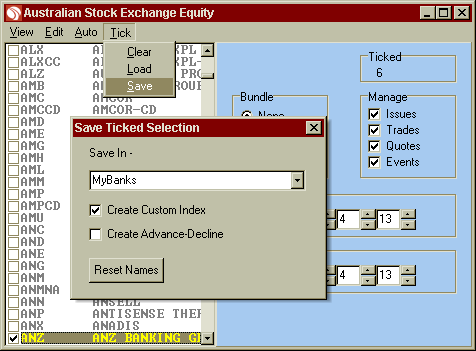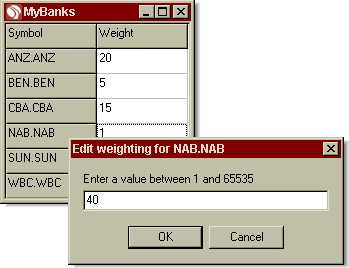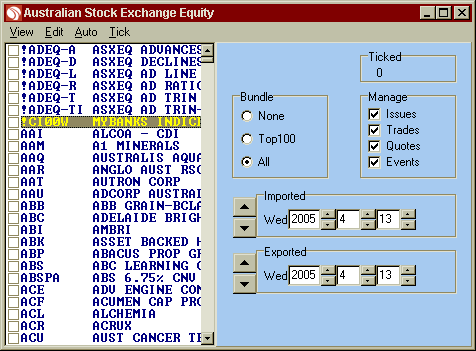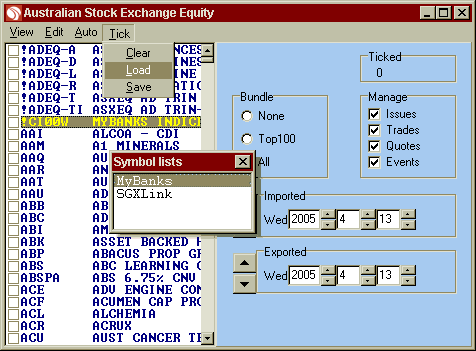Bodhi Freeway 2 has a built-in private index builder. This index builder allows you to specify the securities you wish to track and then save them as an index. You can also choose to weight your securities by entering numbers into the Weight column. If you are making an index from the securities you own you could weight them according to the volume or total price they hold in your portfolio.
Bodhi Freeway 2 creates the index by averaging the prices (open, high, low, close, volume and open interest) of your group of securities. This index is treated like any other security that comes directly from the Stock Exchange.
Private Indexes can be used as a valuable indication of your personal trading portfolio. Once created you can use simple moving average techniques (included in your charting software) to see if your portfolio is in an up or down trend. You can compare your index against other ASX indexes created from Market Capitalisation as opposed to price volatility. You can create indexes based on a watchlist of securities or break down the ASX Industry sectors to smaller nominations.
To create a Personal Index you need to tick the securities you want to be part of your index then save the ticked list ensuring that you have selected Create Index. Once saved you can clear the ticked selection - you are not required to keep these securities ticked. In fact, there is no requirement to update any of these securities.
NOTE: If you want to change your history you will need to re-import/export the updated index.
Personal Indexes are created when Bodhi Freeway 2 is exporting information. You can change what securities are used in any of your personal indexes by simply changing the securities in the saved ticked list.
Creating a My Banks Index
In this example you will be shown how to build a Private Index using six bank securities from the Australian Stock Exchange and weighting them in percentages.
To create a Bank index from your personal portfolio of shares, do the following:
- Open Bodhi Freeway 2.
- Click Finance.
- Double-click Australia.
- Double-click Australian Stock Exchange.
- Click Equity.
- Tick the following securities: ANZ, BEN, CBA, NAB, SUN and WBC.
- Go to Tick>Save.
- In the Save In box, type MyBanks.
- Tick the Create Custom Index box.
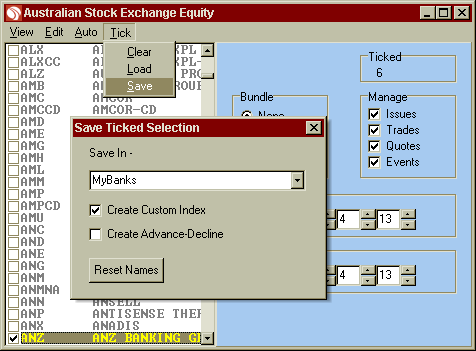
- Exit the Save Ticked Selection by clicking the [x]. The MyBanks weighting dialog box will appear.
- The weighting for each security is automatically set to 1. If you leave it like this, Bodhi Freeway 2 will weight your securities evenly. For the sake of this example we will weight our Banks according to the percentage they hold in value in our portfolio.
- To change these values, double-click the corresponding cell and enter the following: ANZ = 20 ; BEN = 5 ; CBA = 15 ; NAB = 40 ; SUN = 10 ; WBC = 10.
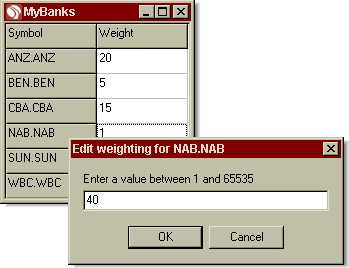
- When you have entered all the values, exit the MyBanks box by clicking the [x]. Note: You can change the weighting at any time by loading the list then resaving it.
- If you do not have any Equities selected, tick one (your new index will not appear until after Catchup).
- Put your Imported and Exported dates back to the date you want to start exporting data for this index*.
- Exit the Equity list by clicking the [x].
- Exit the Finance Products Configuration box by clicking the [x].
- Connect to the Internet and click Catchup. When finished, go back into your Equities list. Your new index will be at the top of the list with a symbol starting with an exclamation mark (!).
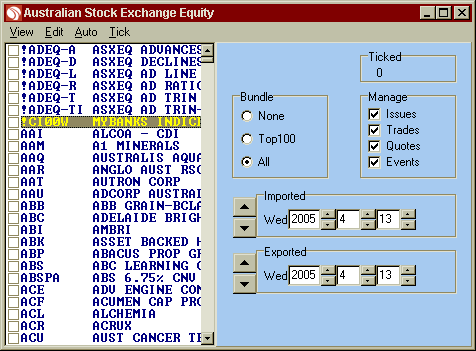 * History for Bodhi Freeway 2 is available for download for the past 6-months. More data is available for purchase in our Bodhi History CD.
Changing Securities in my Index
NOTE: If you want to change your history you will need to re-export the updated index.
If you want to add or subtract some securities from a personal index, do the following:
- Open Bodhi Freeway 2.
- Click Finance.
- Go to the product list of the product where you saved your ticked list (i.e. ASX Equity).
- Go to Tick>Load.
- Select the desired list from the Symbol lists box (so it is highlighted).
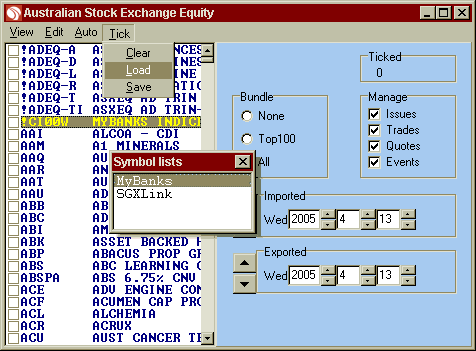
- Exit the Symbol lists box by clicking the [x].
- Your tick list will now load. Tick or untick the securities as desired.
- Go to Tick>Save.
- Select the name of the list from the drop-down box.
- Exit the box by clicking the [x]. (You are not required to tick the Create Index box). These changes are now saved.
Creating History on a new Index
NOTE: History for Bodhi Freeway 2 is available for download for the past 6-months. More data is available for purchase in our Bodhi History CD.
If you have just created a new index or you have changed the securities in a previous index and would like to create some history, follow these directions:
- Open Bodhi Freeway 2.
- Click Finance.
- Double-click Australia.
- Double-click Australian Stock Exchange.
- Click the product group where the Index is listed. (i.e. Australian Equity).
- Change the Exported date to the first date you require history.
Please Note: You can set this date back to the fisrst day you started downloading data with this version of Bodhi Freeway 2.
- Exit the Equity list by clicking the [x].
- Exit the Finance Products Configuration box by clicking the [x].
- Go to File>Export>Finance>ASX>Equity.
- Bodhi Freeway 2 will re-export all your Australia Equity data, creating history on your new index.
|