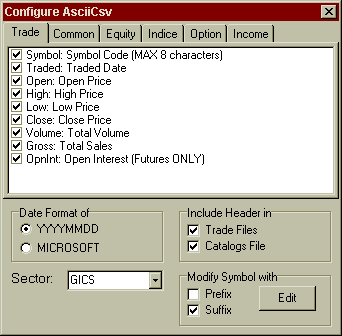| CONFIGURABLE TEXT DOWNLOAD INFORMATION |
| Trade Information - applicable to all security markets. This information is distributed to the individual security file (BHP.csv) |
| Symbol |
The code used by the Exchange for the security (maximum 8 characters). |
| Traded |
The date this information was traded on. |
| Open |
The opening price. |
| High |
The highest price the symbol traded at. |
| Low |
The lowest price the symbol traded at. |
| Close |
The closing price. |
| Volume |
The amount of shares that were traded. |
| Gross |
The total value traded. (Volume x Amount paid) |
| OpnInt |
The open interest price. (Applies to Future markets only) |
| Common Information - applicable to all security markets. This information is distributed to the Catalog file (!catalog.csv) |
| Symbol |
The code used by the Exchange for the security |
| Status |
The current status of the security (A = Active) |
| Called |
The name of the security (BOQPA = Bank of QLD-Pref) |
| Family |
The parent name of the security (BOQPA = Bk of Queensland) |
| Detail |
The longer description of the security (this field is currently not populated) |
| Sector |
The sector code this security belongs to. You can set this to either the MSCI, GICS 1 or GICS 2 classification. Please Note: you must have the distribution set to the same classification for this to work. Please be aware: Some Exchanges (LSE) only follow the MSCI classification (this only works for Equity markets). |
| Closed |
The last closing price. |
| Issued |
The number of shares/script on issue. |
| Begins |
The first trade date of information contained in this Ascii database. |
| Ceases |
The last trade date of information contained in this Ascii database. |
| Market |
The market this security belongs to (E = Equities; I = Indice & O = Option). |
| Equity Information - applicable to the ASX equity market only. This information is distributed to the Catalog file (!catalog.csv) |
| Income |
The amount derived from the provision of goods and services falling within the Company's ordinary activities, otherwise known as sales or turnover. |
| Earned |
Earnings per share (EPS) is the amount of profit on ordinary activities, after tax and all other charges, that has been earned for each Ordinary share. |
| Assets |
Everything that the Company owns at the end of the financial year, expressed in local currency. |
| Profit |
The profit before tax figure taken from the Company Report. |
| Equity |
The shareholders' interest in the Company. |
| Liable |
The total debt figure of the Company expressed in Local Currency. |
| Divend |
Otherwise known as DPS. This is the cash amount paid in dividends to each ordinary shareholder for each share held for the financial year. DPS is often comprised of an interim plus a final dividend but may also include special dividends paid. |
| Return |
Otherwise known as BETA. This refers to the sensitivity of the rate of return of a security to changes in the rate of return of the market. |
| Indices Information - applicable to the ASX index market only. This information is distributed to the Catalog file (!catalog.csv) |
| Start |
The earliest date on which data for the index is available. |
| Covers |
Not currently populated. |
| Weight |
The weighting factor that is applied to the constituent's price to determine its absolute weight.
Absolute Weight = Weighting factor X Price.
This calculation depends on the type of weighting system used in an index. For example, the FTSE 100 is market capitalisation weighted using shares in issue, while the DAX is market capitalisation weighted using a weighting factor. |
| Option Information - applicable to the ASX option and warrant markets only. Distributed to the Catalog file (!catalog.csv) |
| Writer |
The issuer of the Warrant or Option (eg. Macquarie Bank). |
| Method |
The payment method used for this security. (eg. EN = Endowment etc.). |
| Priced |
The closing price on the underlying security. |
| Expiry |
The Expiry date of the security. |
| Strike |
The Strike price of the security. |
| Styled |
The exercise style of the security. (A = American; E = European; L = Event Linked and S = Schedule) |
| Basket |
Type of securities included in this instrument. (Eg. Share, Index etc.) |
| Amount |
Number of securities included in the basket. |
| Equals |
The Exercise ratio for Warrants. |
| Please Note: some of the fundamental fields stopped being populated in December 2004. |