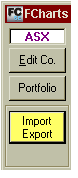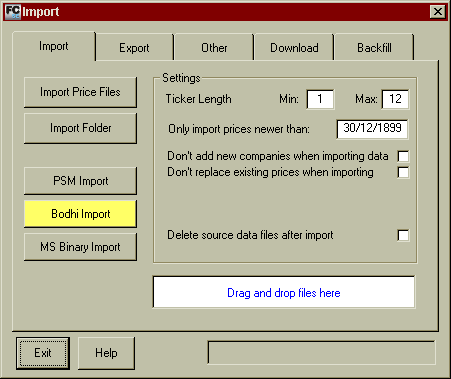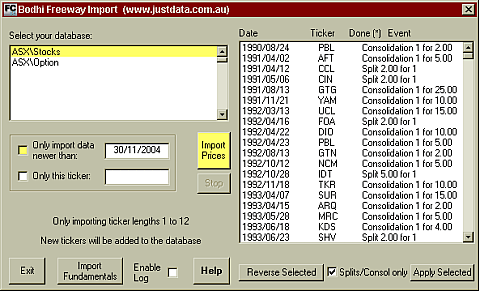|
FCharts SE is a charting program offered freely by Spacejock Software. This program imports the BodhiOne format created by Bodhi Freeway 2.
FCharts SE Version 1.1.79 and higher, can import files created by the Bodhi Freeway 2 BodhiOne format.
These directories will only be created if you have selected symbols that fit their criteria. Note: Directories are created automatically on your first download.
Configuring Bodhi Freeway 2
- Start Bodhi Freeway 2, by clicking on the Microsoft® Windows Start menu: Start > Programs > Infosoft > Bodhi2 > Freeway
- Select your Region from the drop-down box, then click [x].
- Select your Nearest city from the drop-down box, then click [x].
- Select F-Charts/FreeCharts from the drop-down box, then click [x].
- A dialog box will appear explaining how Bodhi Freeway 2 has been setup. This box includes information on your location, data selection, charting software and database directories. Take note of this information.
- Click OK. The registration screen will appear. Before you can download data you will need to email us the Installation Code. You will then be given your personalised registration User and Code. Exit the screen by clicking the [x].
- Click the Finance button.
- The first time you import data into FCharts SE you are required to import at least 2 days of information. This is to do with calculating indicator values. The following instructions will show you how to fetch up to 6-months historical data:
- Click on the + next to Australia.
- Click on the + next to Australian Stock Exchange.
- Click on Equity.
- Put the Imported and Exported dates back 6-months.
- Exit the Australian Stock Exchange Equity list.
- Exit the Finance Products Configuration screen.
- Connect to the Internet then click the Catchup button. Bodhi Freeway 2 will now download and export the last 6-months of data to your hard drive (c:\My Databases\BodhiOne\ASX\Stocks).
Congratulations, you have successfully configured Bodhi Freeway 2 and imported 6-months of data into a BodhiOne format. From now on, you will only need to press the Catchup button in Bodhi Freeway 2 each night to retrieve the latest data.
Importing data into FCharts SE
- Open FCharts SE.
- Click on the Import Export button.
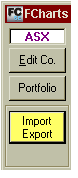
- Select Bodhi Import from the Import tab. Your current databases will be displayed.
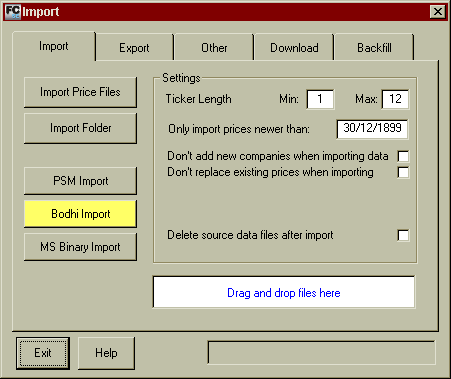
- Select the first database (ie. ASX\Stocks) so it is highlighted.
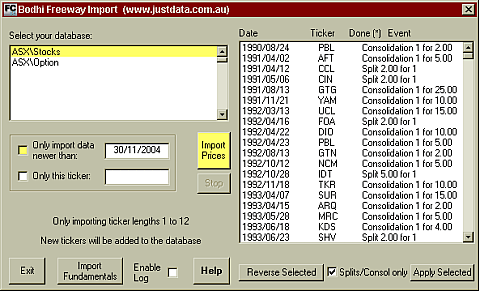
- To import all your data take the tick out of the Only import data newer than box.
- Click the Import Prices button. Your data will now be added. Follow these instructions for each database in the list.
- When finished, click the Exit button.
- Close the Import box by clicking the Exit button. Your charts will now be displayed.
|